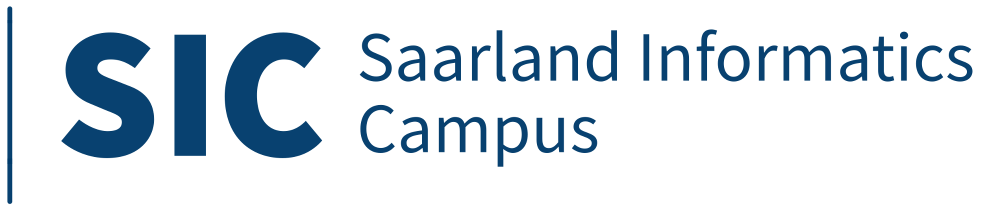Creating a Good Talk Video, a Guide for the Pragmatic Involuntary Voice Actor
This is a pragmatic guide to creating a decent talk video, e.g., for presenting research at a conference that was moved into the internet.
For all things written here, consider that I am by no means an expert but merely a pragmatic involuntary voice actor myself and that everything I write might be wrong or suboptimal. If you disagree or have suggestions that work better for you, feel free to let me know.
Preparations
The Talk
A good talk video obviously requires what is also necessary for a good talk. General rules apply: First think about the story, the important things that you want to tell your audience. Think about what the audience already knows and what information are necessary for them to understand the story. Then create slides that support this story. Since this is not about making a good talk, I will not go into details on how to set up the story or create good slides for it.
There are however several things that are more important than usual when preparing slides for a talk video:
- The slides are most likely the only visual clue that your audience sees. In normal talks, you can interact with the slides by pointing at them or the like in a way that is not possible in a talk video. Therefore, make sure that your slides visually guide the focus of the audience to the points you want to talk about. Use overlayed circles, frames, and arrows with captions to make clear what you are talking about and uncover parts of your slides as you talk about them.
- The talk video might be viewed over a bad internet connection or on tiny screens, so make sure that important things are visible and big enough to be legible in these cases.
- Consider having photos for the authors in the beginning of your talk, to mitigate that your audience has no idea what you look like because they don't see you.
When creating these slides, it is definitely helpful to show your slides and ideas to other people and see whether they understand them the way you want them to.
Once you have your story and the slides ready, the steps diverge from the normal way of a talk. Contrary to a normal talk, I definitely recommend writing a full script of what you want to say in your talk, full sentences and everything. It generally helps to streamline the story and find holes in your slides and points that do not make sense. But it has even more benefits here: It gives you the chance to create voice recordings with consistency and without having to think about what exactly you want to say on the fly. As a result, you can easily avoid the typical "uhm..."s and make the talk sound so much more fluid. Write your script like you would talk in a talk, this is typically different from the tone of a research paper.
Make sure your script makes sense with what is on the slides and adjust your slides if necessary.
Pro hack: Using text to speech software like e.g. espeak-ng gives you an estimate how long your talk will take with the current script (but don't use it to voice your talk video!).
The Tools I: Hardware
Good sounding audio is crucial for an enjoyable talk video. Even if everything else is perfect, a recording with a bad microphone can ruin your talk video. Therefore, take the time and money to get a decent microphone. The Shure PG27USB gave me everything I could hope for from a microphone here. Condenser microphones are good for recording voices and the USB interface is convenient since it avoids having a separate pre-amp.
A microphone can only be as good as its accessories. Most important is a solid stand, allowing you to use the microphone while standing upright. Helpful are also a shock mount (or spider mount) that isolates the microphone from vibrations of the ground and the stand and a pop filter that helps filter out strong "P" sounds from your recording.
Additionally helpful is some remote control for the computer to advance the position in the displayed script without leaving the flow of recording.
A word about computers: Most modern middle class computers are perfectly fine for A/V recording and editing as it is required here. One thing to consider is however that the computer should be as silent as possible to eliminate this source of noise for your audio recording.
The Tools II: Software
In my suggested way of creating a talk video, there are three major steps that require appropriate software:
- Recording audio. My go-to on Linux for this purpose is Audacity (also available for Windows and MacOS).
- Editing audio. Not necessarily with the same tool as recording, but for me Audacity also did the job here.
- Creating the video. The key features here are that the software should be able to combine an audio track and a series of images (with varying durations) to a video. Kdenlive did this for me.
Recording the Voice-Over
Concerning the microphone:
- Set up the microphone such that it is roughly at the height of your mouth, maybe a bit lower, while you are standing.
- Check from which direction your microphone is sensitive to sound and point it towards you. Good microphones come with a picture that describes the directions from which sounds can be received.
- The distance between your mouth and the microphone greatly affects the recorded sound. If you are very close to the microphone (<15cm), the bass parts will be more emphasized. If you stay far away from it, the voice will sound weak. Experiment with this, I was rather happy with ~20-30cm.
- When you found your position, memorize it and stick with it. Moving wildly in front of the microphone while talking will sound odd.
- Make sure that the recording is not clipping, i.e. not too loud. The recording should always be well below 0dB. The microphone or the recording software typically show something red if clipping is happening.
- Your environment should be as free from background noise as reasonably possible, smaller rooms are better than large ones.
Some recommendations for your voice:
- Stand in a natural relaxed but upright posture. A good posture supports your voice, helps for breathing, and sets you to talk-mode.
- Stay hydrated, ideally with still water that is not too cold.
- Related to this, if you hear saliva sounds in your recording, the reason might be a dry mouth, in which case you should drink more, or too much saliva, in which you should probably drink a little less or eat something that reduces saliva production. You might have to experiment here a bit. Clear enunciation with an open mouth can also help.
- Speak loud, clear and not too fast.
- Try to sound motivating (i.e. motivated), modulate your voice to emphasize important words. Smiling while talking might help.
- Make questions sound like questions, i.e. raise your pitch towards the end of the question.
- Make breaks between sentences, these help the audience to understand your talk and you when editing the audio.
- If possible, record everything in one session. You are most likely not a trained voice actor and therefore your voice will not sound consistently throughout the day. Cuts between different recordings will therefore be audible.
When it comes to voicing your talk, start with a few test runs to get familiar with the setup and warm up your voice. Have your written script in a nicely large font displayed on a screen, ideally so that you can use a remote control to scroll further in it. If you feel that a part of the script does not sound natural or you have problems to get the pronunciation right, adjust the script as necessary. When you mess up a part of the script, don't stop the recording, just have a clear break for later editing and re-speak the entire sentence.
Don't get frustrated, and don't become the victim of unnecessary perfectionism. You are most likely not a trained voice actor and no one expects you to be one.
Editing the Voice-Over
This job does not require a lot of editing skills. Start by listening to the recording, at least in parts to see whether you hit the right tone. If you are happy with it, go through it from the beginning to the end and cut away the partial sentences with pronunciation errors that you repeated in the recording. Cut only at silent parts, other cuts will sound abrupt. If absolutely unavoidable, try using a cross-fade for non-silent cuts. Patching in new audio can be problematic, since your voice might sound slightly different when recording the new audio resulting in audible transitions. Therefore, be generous at repeating sentences for the recording so that you don't have to do this.
When you find distracting sounds or loud breathing that is well separated by silence, you can remove that as well.
You can adjust the lengths of breaks, but do this in moderation and be careful not to underestimate the rhetorical breaks the audience needs to enjoy your talk. When adding silence, use recordings of breaks, as they sound different from actual complete silence.
Have a bit of (recorded) silence in the beginning and the end of the track. Without these, the video will seem abrupt.
Always create backups of the project regularly so that you don't lose valuable creative work.
Putting the Video Together
For the final step for creating the talk video, split your slides into separate images, e.g. using imagemagick:
convert -density 500 -resize 1920x1080 slides.pdf ./slide_pngs/slide.pngAdd your recording (e.g. exported as mp3) as an audio track and place the slides so that they fit to the talk.
You can then show the video to other people and consider adjusting slides and/or recording (most likely by redoing it) according to their feedback.